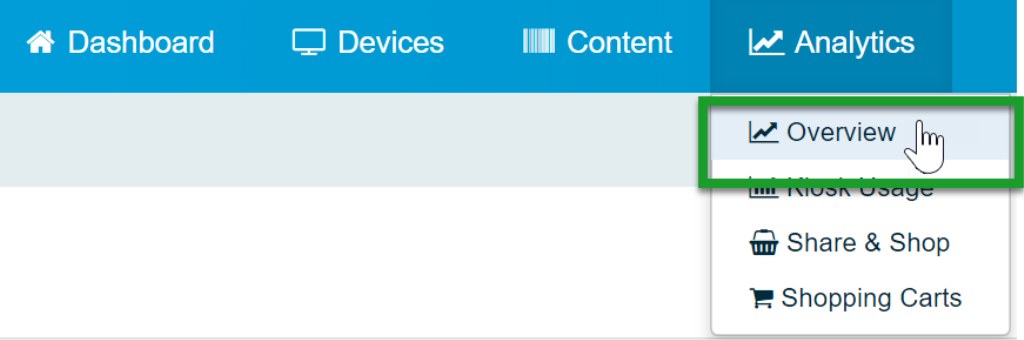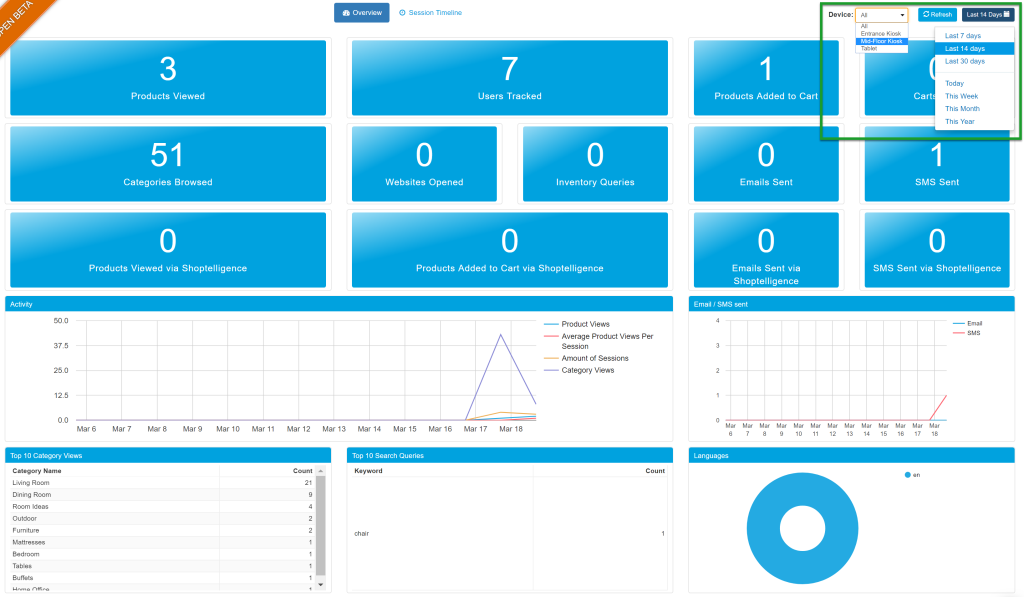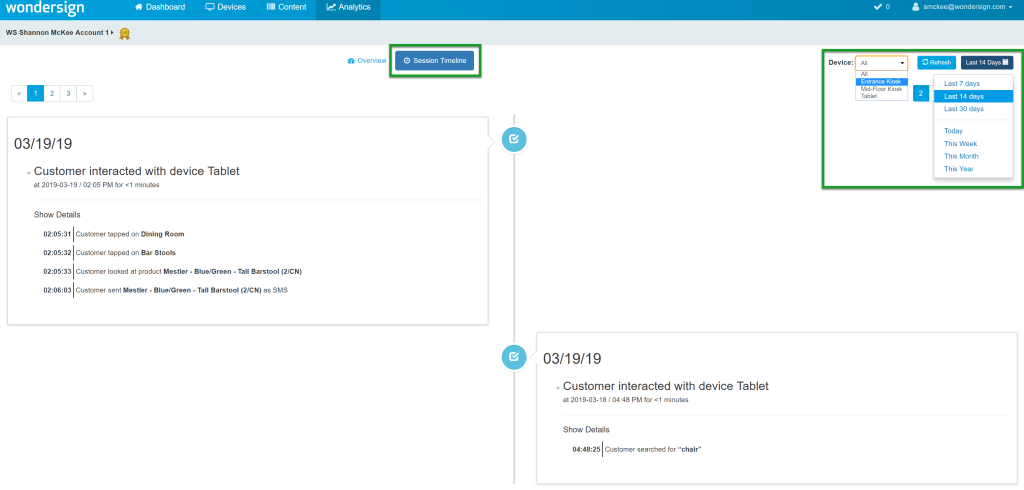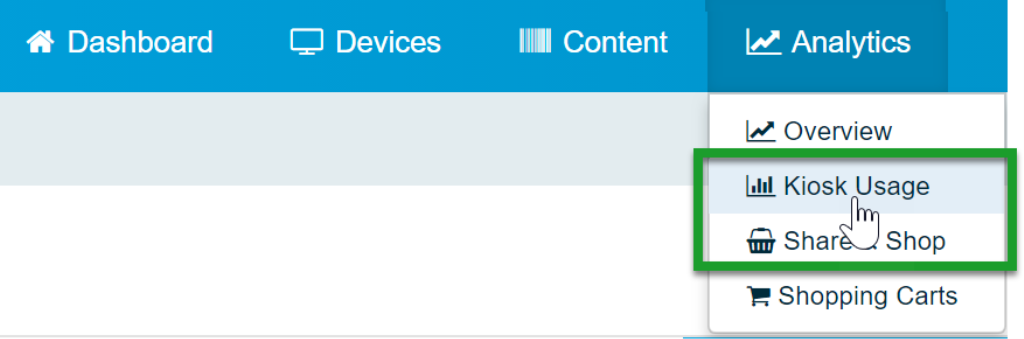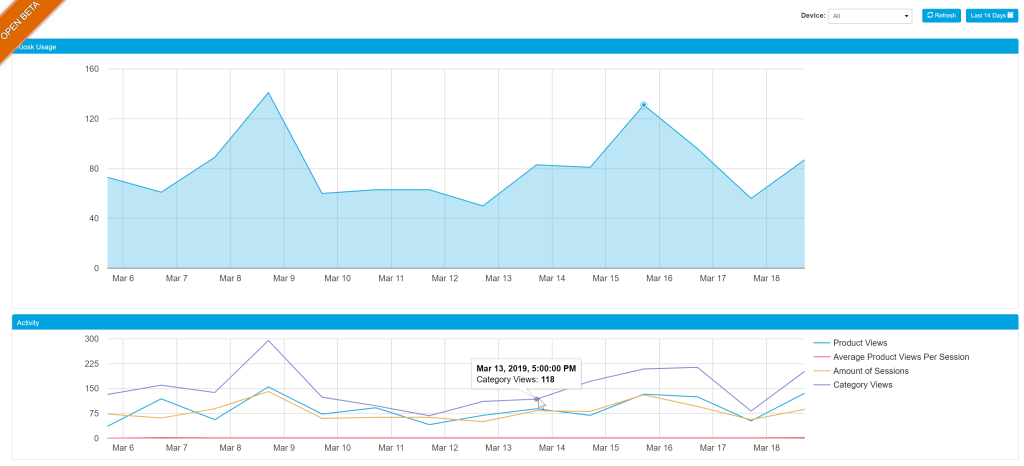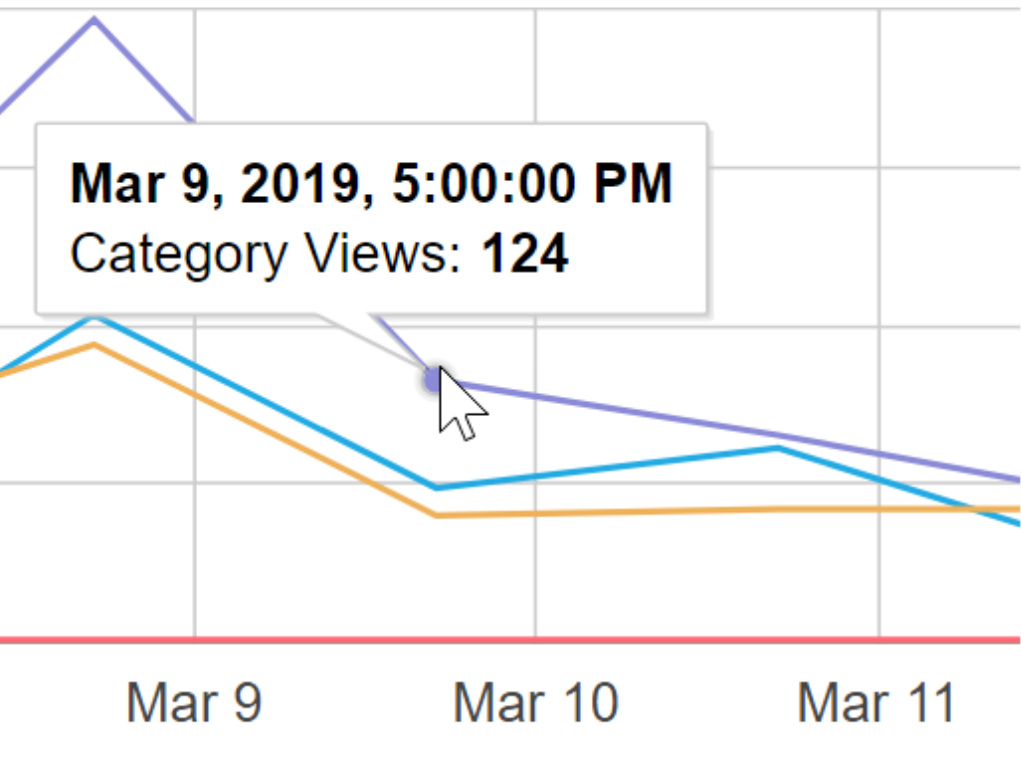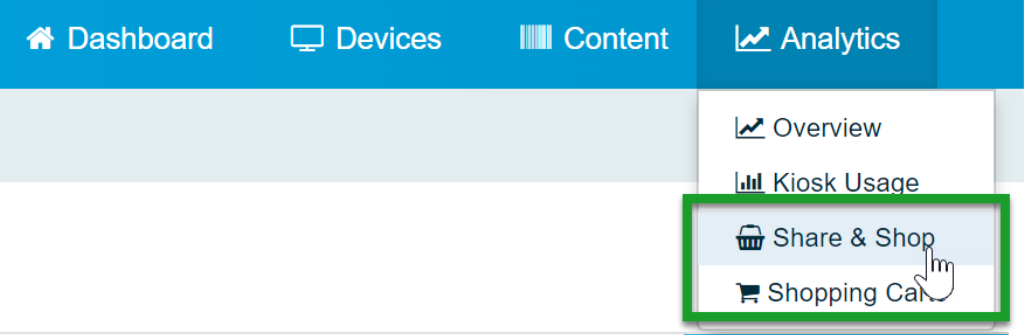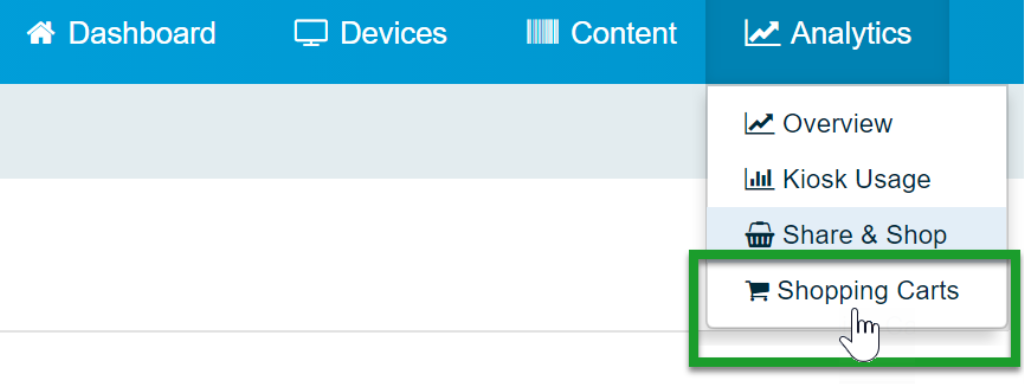The Analytics screen provides detailed data on how your shoppers interact with the Catalog App. To view Analytics, log into my.catalogkiosk.com and click Analytics using the navigation bar located at the top of the screen.
Overview
Click Overview in the Analytics top navigation drop-down menu to see your Catalog App statistics. Statistics give you a broad overview of customer use trends.
- Choose Device - Select a devices to review from the Device drop-down menu on the right, or select All to view activity on all devices.
- Choose Time span - Select a time span for activity review.
- Refresh - Click the refresh button on the right to review the most recent activity.
The Overview offers the following statistics for the time span and device(s) you've selected:
- How many products have been viewed
- How many categories have been browsed
- How many users have interacted with the Catalog App
- How many times users opened a website link from within the App
- How many times a user checked warehouse inventory
- How many products were added to carts
- How many times carts were shared with others
- How many times users have shared products with others via text or emailAnalytics provide you with insights that help you make improvements in your product placement and availability that lead to increased sales.
- Activity by day, including:
- Product views
- Average product views per session
- Amount of sessions
- Category Views
- Emails sent
- SMS messages sent

- Top ten categories viewed
- Top ten search queries
- Percentage of time each language was used

Session Timeline
Click Session Timeline on the Analytics Overview page to see details about each customer's interaction with the Catalog App. Activity records show exactly what actions your customers performed.
- Choose Device - Select a devices to review from the Device drop-down menu on the right, or select All to view activity on all devices.
- Choose Time span - Select a time span for activity review.
- Refresh - Click the refresh button on the right to review the most recent activity. To see recent activity, sync your device with the Catalog App Manager.
Kiosk Usage
Click Kiosk Usage in the Analytics top navigation drop-down menu to see device statistics by day.
- Choose Device - Select a devices to review from the Device drop-down menu on the right, or select All to view activity on all devices.
- Choose Time span - Select a time span for activity review.
- Refresh - Click the refresh button on the right to review the most recent activity. To see recent activity, sync your device with the Catalog App Manager.
The top graph displays how many times per day a customer browsed the Catalog App.
The bottom graph displays a daily count of how many times a category or product has been used, average product views per session, and number of sessions.
To see details for a particular day topic, hover over the desired line for specific information about that topic.
Share & Shop
Click Share & Shop in the Analytics top navigation drop-down menu to see customer information collected via the Catalog App.
- Choose Device - Select a devices to review from the Device drop-down menu on the right, or select All to view activity on all devices.
- Choose Time span - Select a time span for activity review.
- Export to CSV/XLSX - Export text message and email data to a CSV or XLS file. To export data, choose a time span and then click the desired export button.
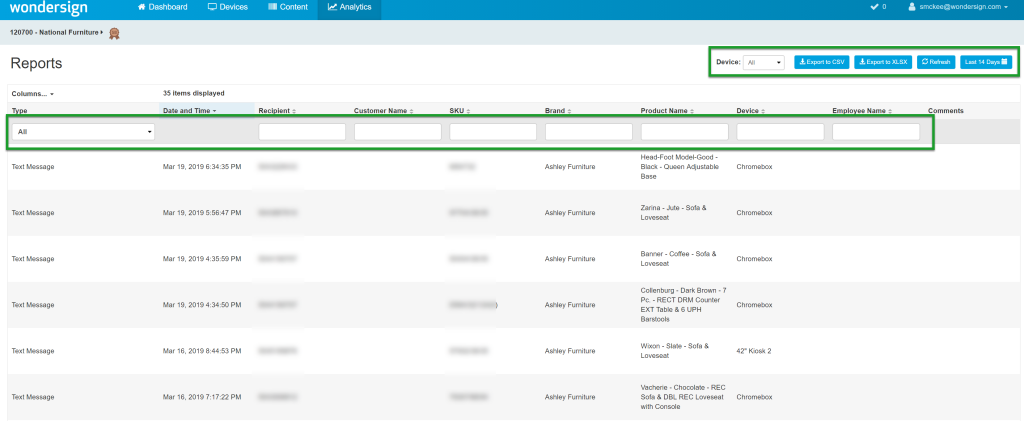
The following data is available in the exported report:
- Type of Communication
- Date And Time
- Recipient
- Customer Name
- SKU
- Product Name
- Device Used
- Employee Name
- Comments
- Search - Use the fields above each column to search the report for specific information.
- Refresh - Click the refresh button on the right to review the most recent activity. To see recent activity, sync your device with the Catalog App Manager.
Shopping Cart
Click Shopping Cart in the Analytics top navigation drop-down menu to see customer information from shopping carts created and sent via the Catalog App.
This page displays shopping carts sent by email or text message from the Catalog App.
- Choose Device - Select a devices to review from the Device drop-down menu on the right, or select All to view activity on all devices.
- Choose Time span - Select a time span for activity review.
- Export to CSV/XLSX - Export text message and email data to a CSV or XLS file. To export data, choose a time span and then click the desired export button.
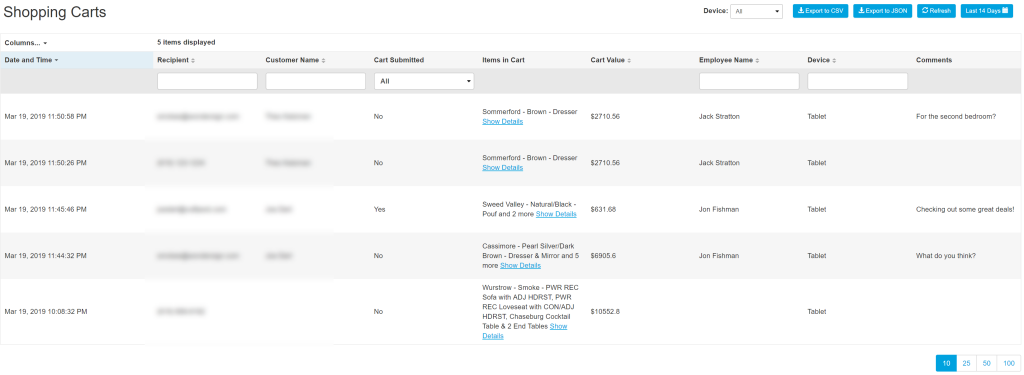
- Search - Use the fields above each column to search the report for specific information.
- Refresh - Click the refresh button on the right to review the most recent activity.
-
Columns - Use the columns drop-down to show/hide specific data in the grid.
Update Your Data