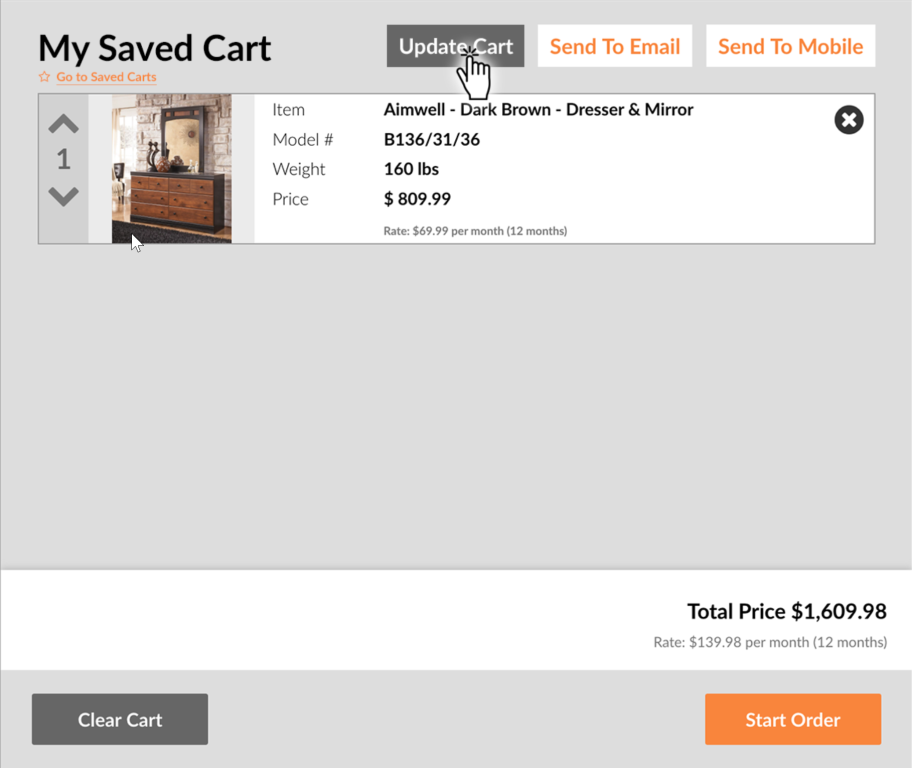Set up Multiple Shopping Carts
By setting up multiple shopping carts, you can store and access multiple product presentations, prepare baskets for multiple customers, and quickly return to each basket once you are ready.
There is no limit on the number of saved carts you can create.
All users have access to all carts created under your Wondersign account.
All users have access to all carts created under your Wondersign account.
Allow Saving of Shopping Carts
- Navigate to Devices, and select a device or device group
- Click Cart Configuration
- Enable "Allow saving shopping carts"
-
Click Save Changes
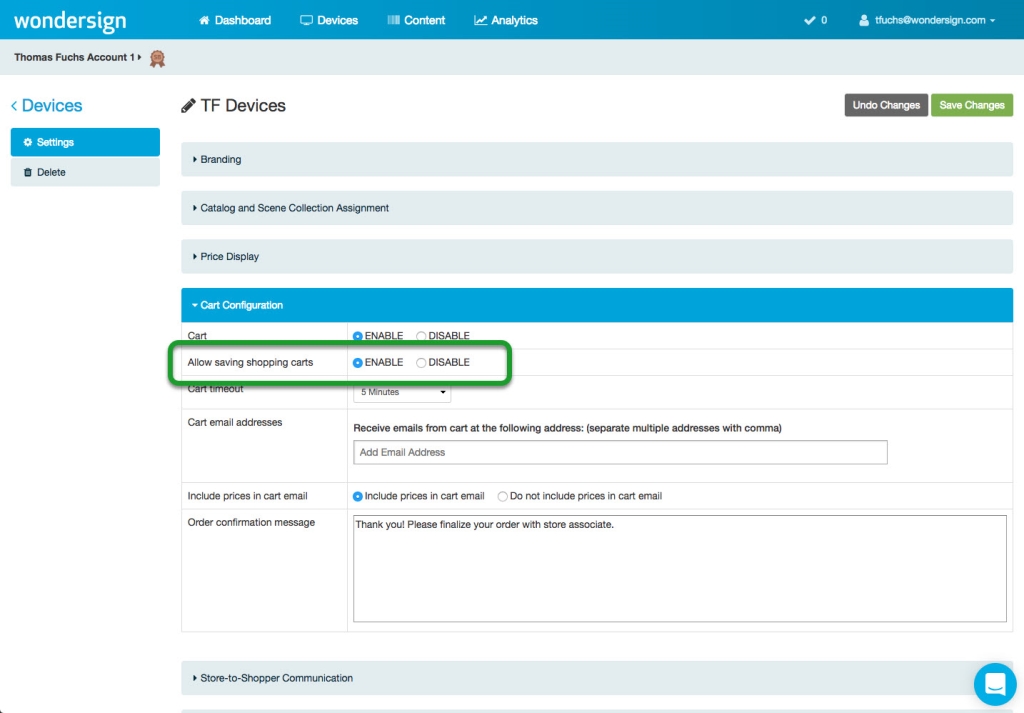
- Save a Shopping Cart
Save a Cart
- Open the Catalog App
- Add products to the cart
-
Click the cart icon to open the active cart
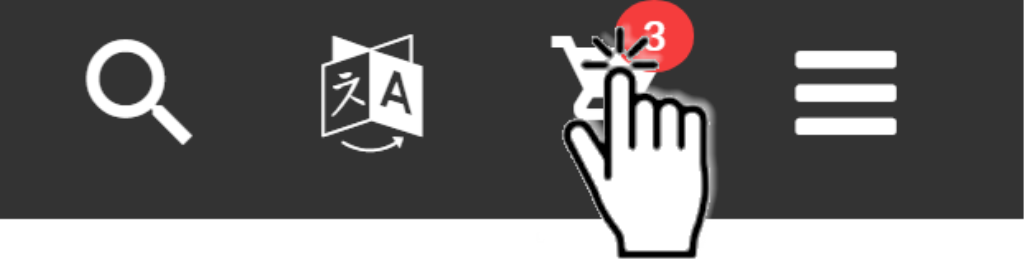
-
Click Save Cart
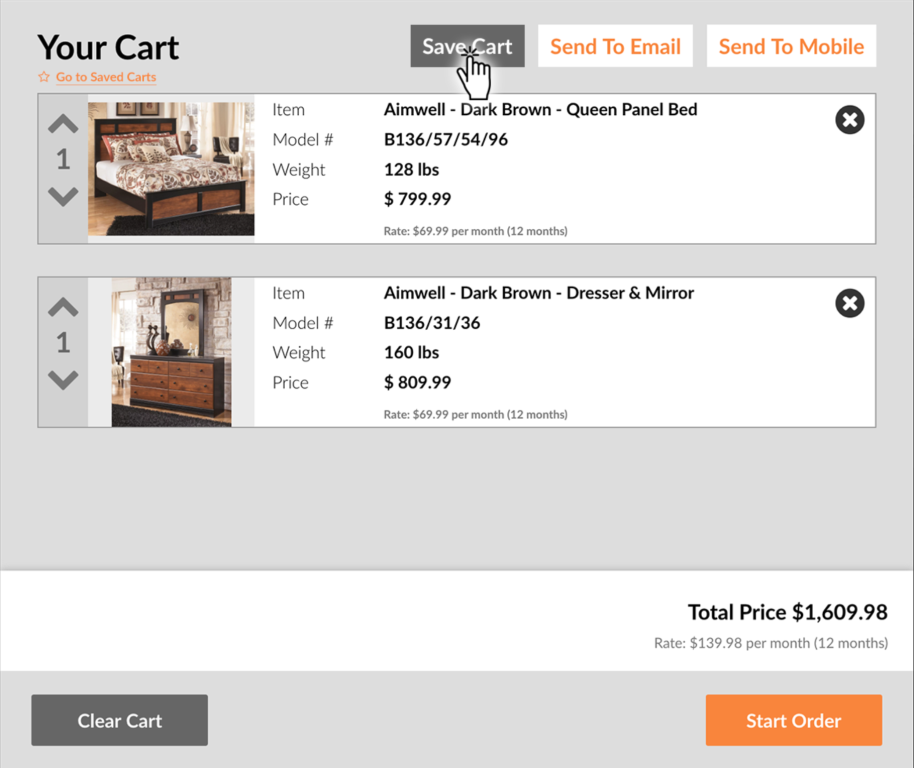
-
Enter a name for this cart and click Save Cart
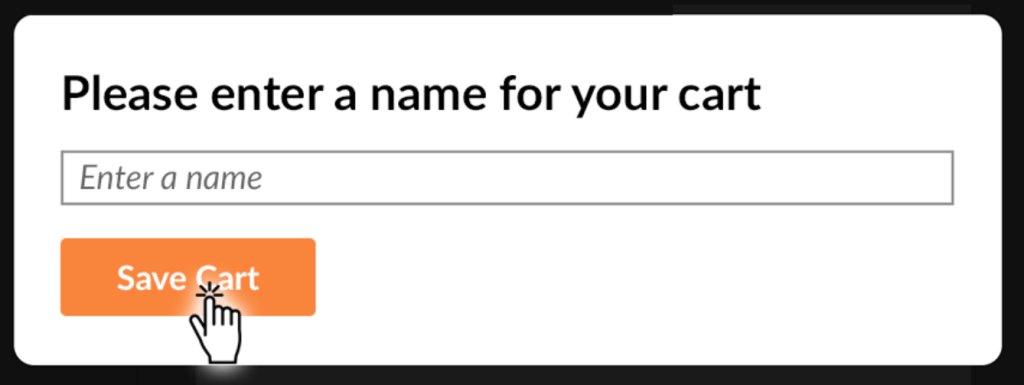
- The screen will display a list of all saved carts
-
Click Back to your cart to return to your active cart
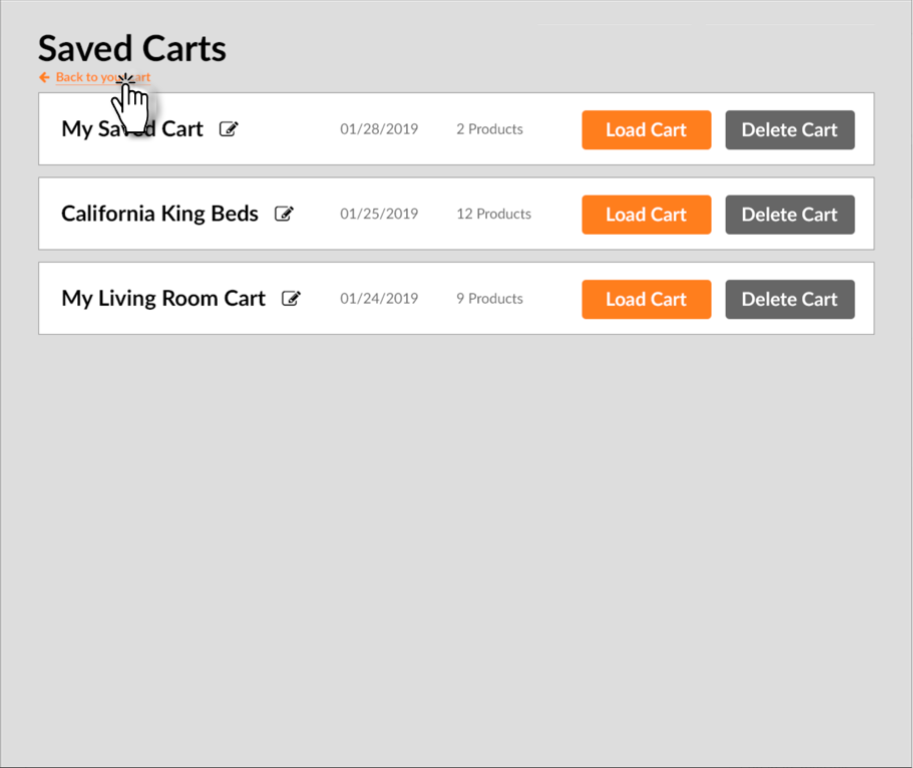
Load or Delete a Saved Shopping Cart
- Open the Catalog App
-
Click the cart icon to open the active cart
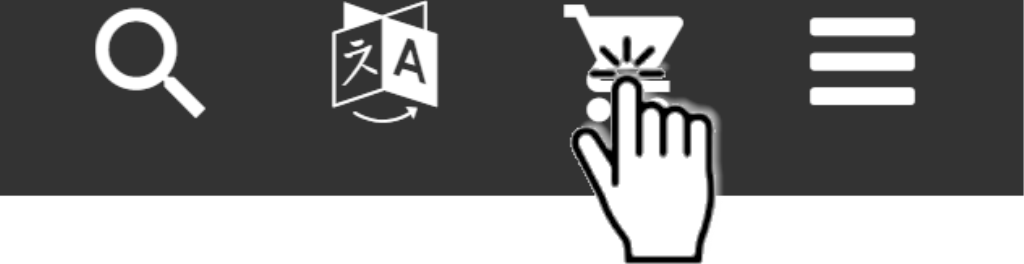
-
Access the list of saved carts by clicking
Go to Saved Carts
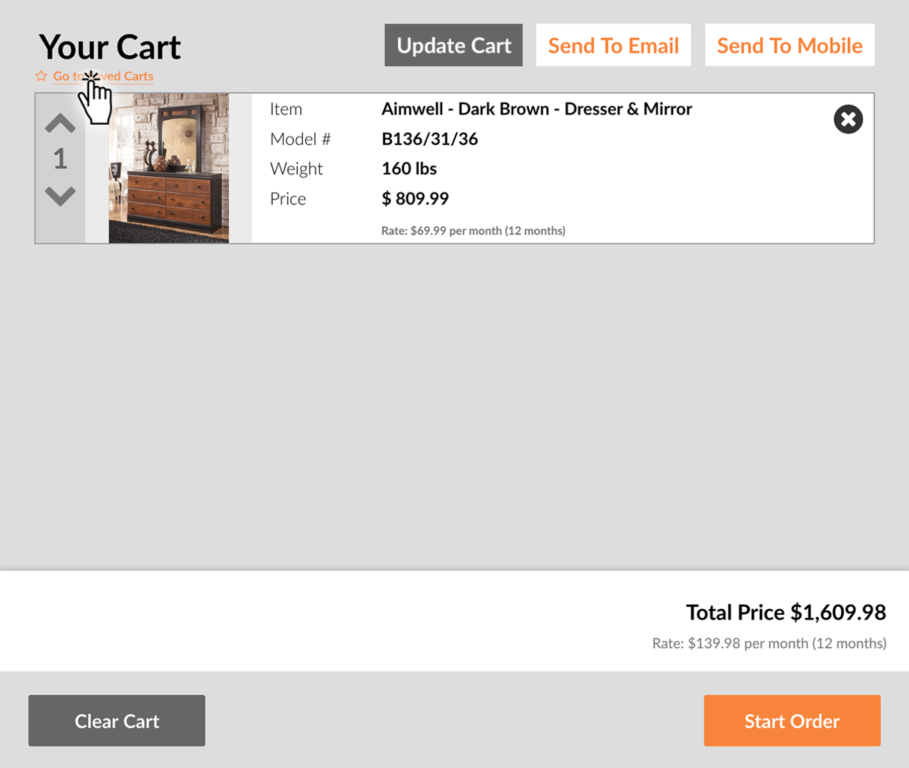
-
Click Load Cart or Delete Cart to load
or delete an existing cart
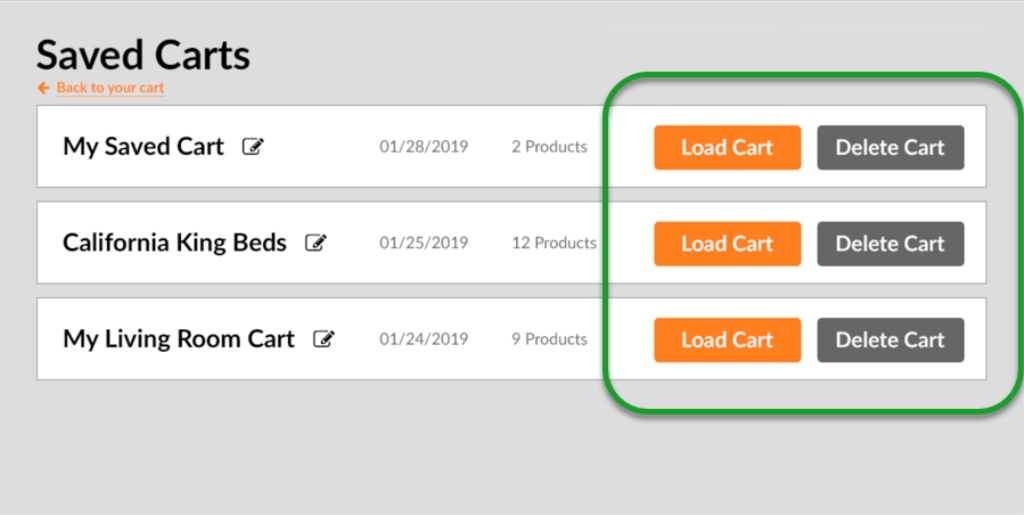
- If the active cart is not empty and you attempt to load a saved cart, you will be prompted to select either "Add Items To Current Cart" or "Replace Items In Current Cart"
Edit a Saved Shopping Cart
- Open the Catalog App
-
Click the cart icon to open the active cart
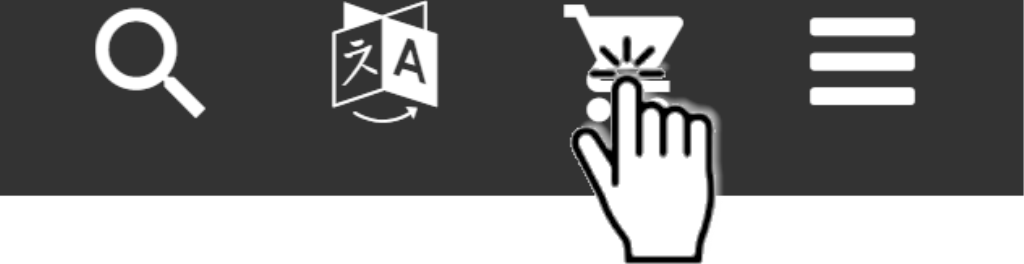
-
Access the list of saved carts by clicking
Go to Saved Carts
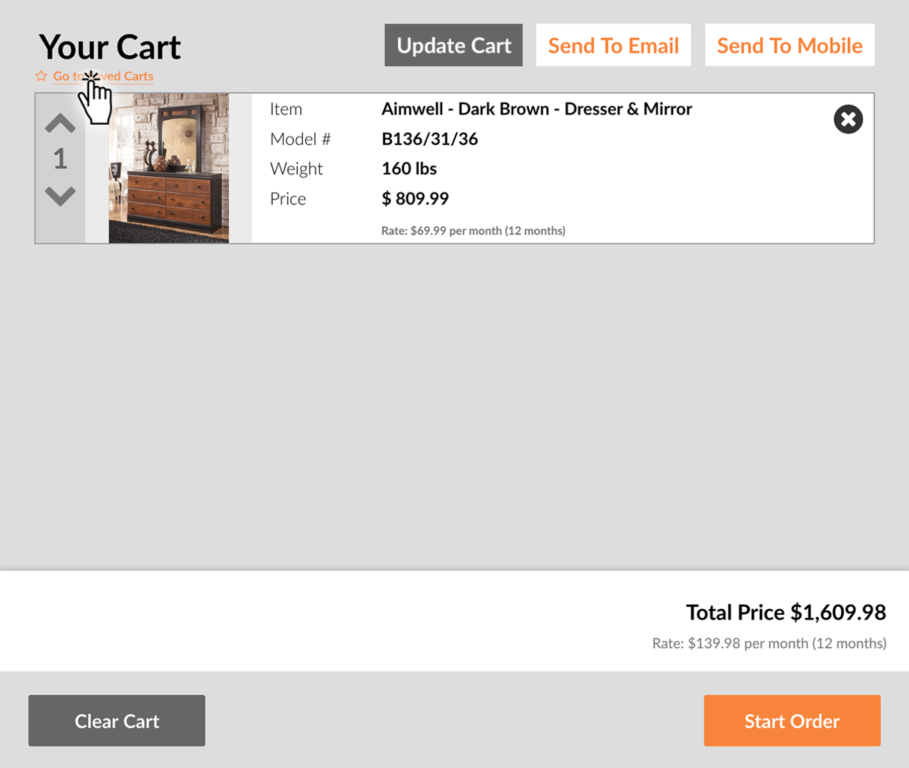
-
Click Load Cart to load an existing cart
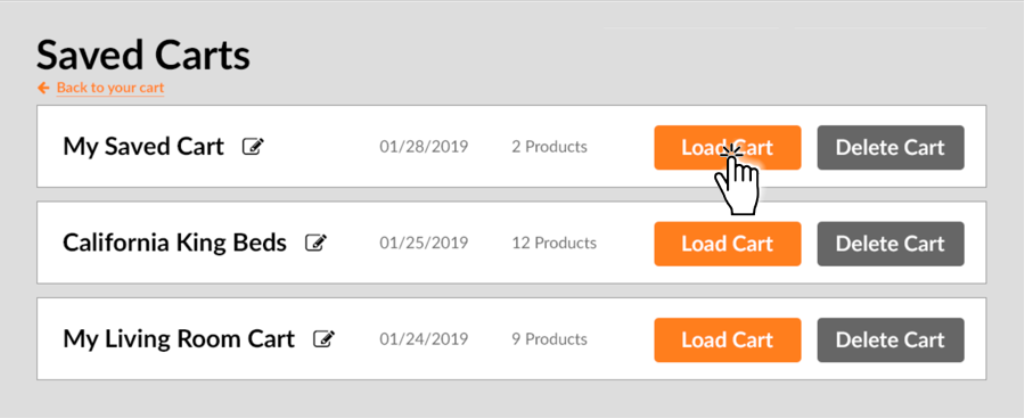
- If the active cart is not empty and you attempt to load a saved cart, you will be prompted to select either "Add Items To Current Cart" or "Replace Items In Current Cart"
-
Edit the saved cart by adding, deleting, or updating the count of a product

-
Click Update Cart