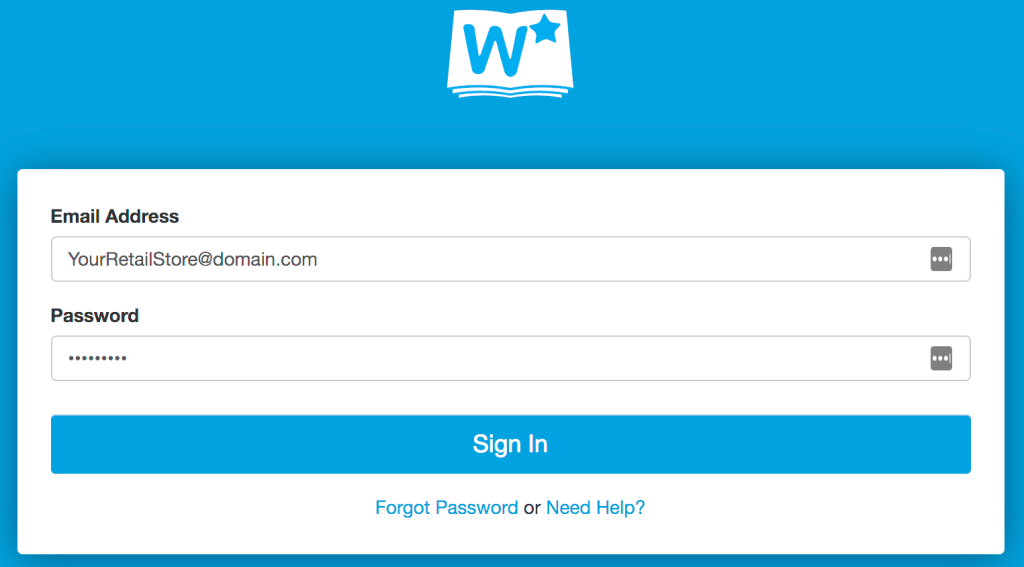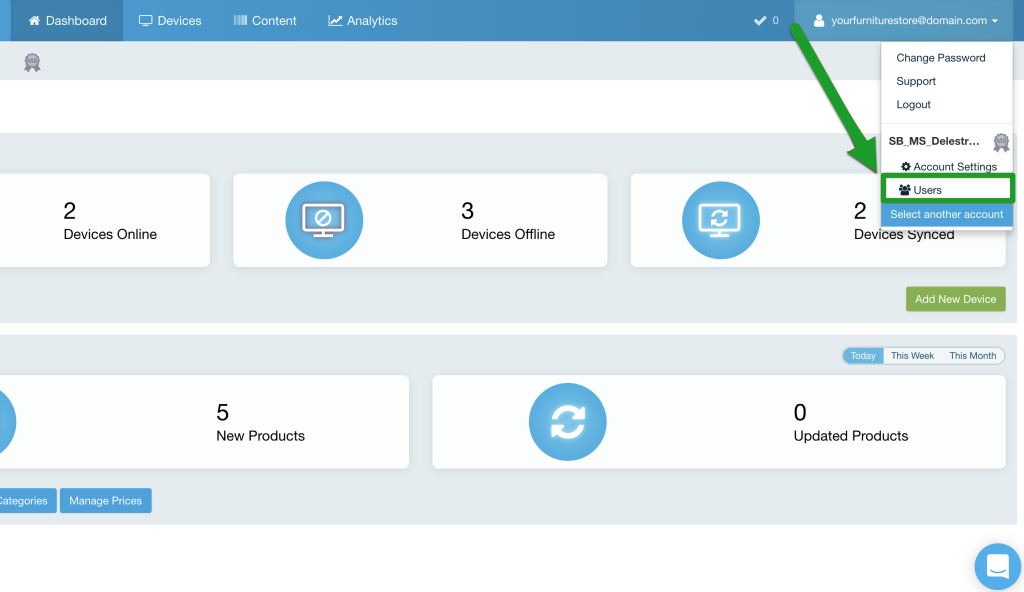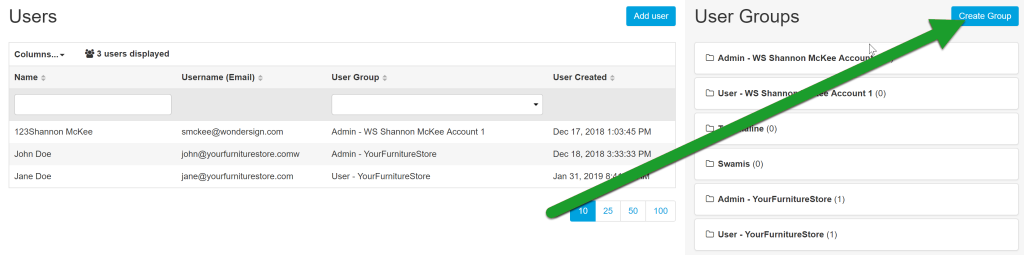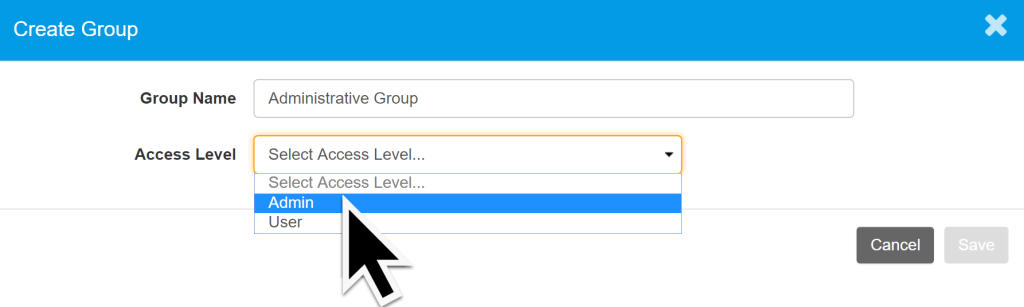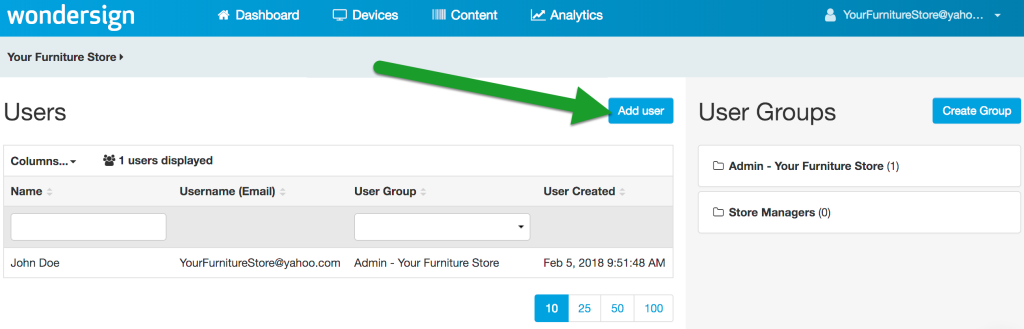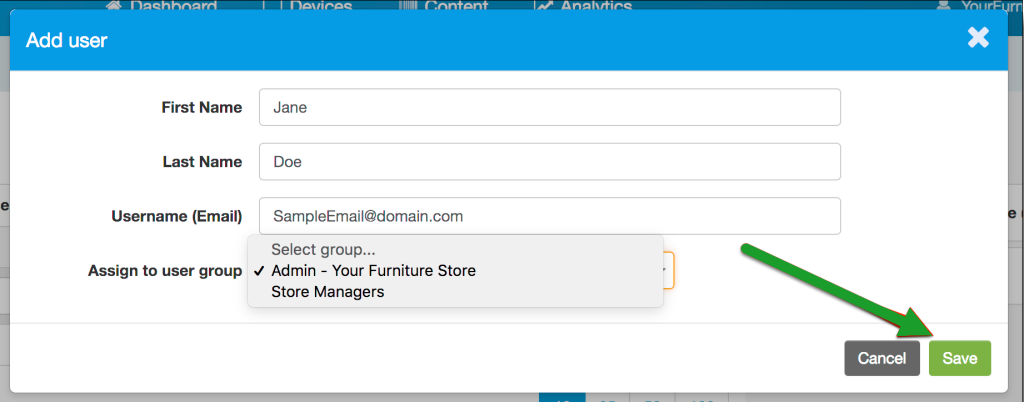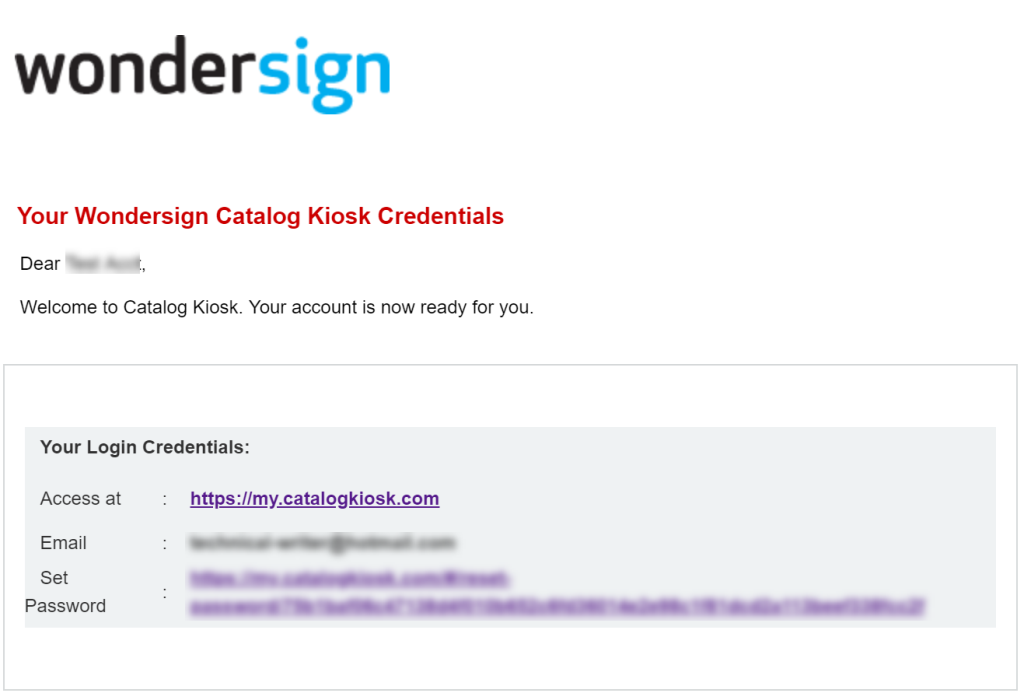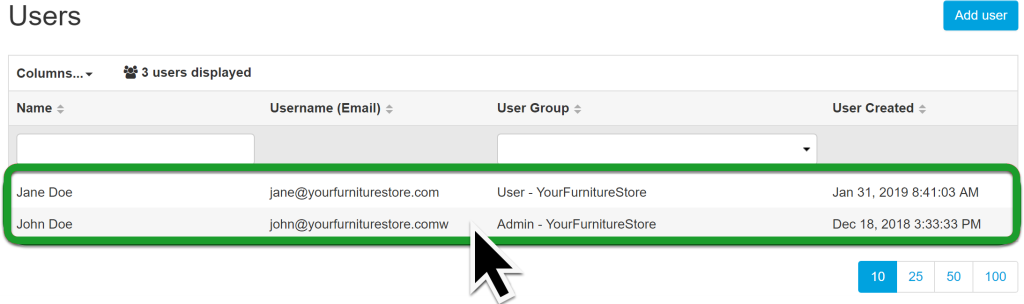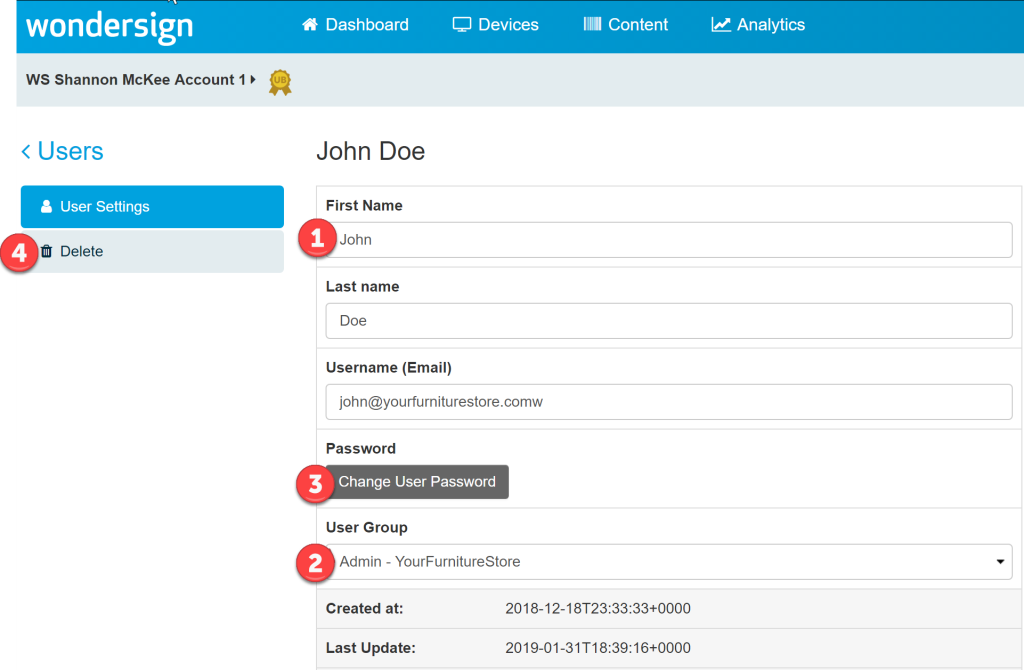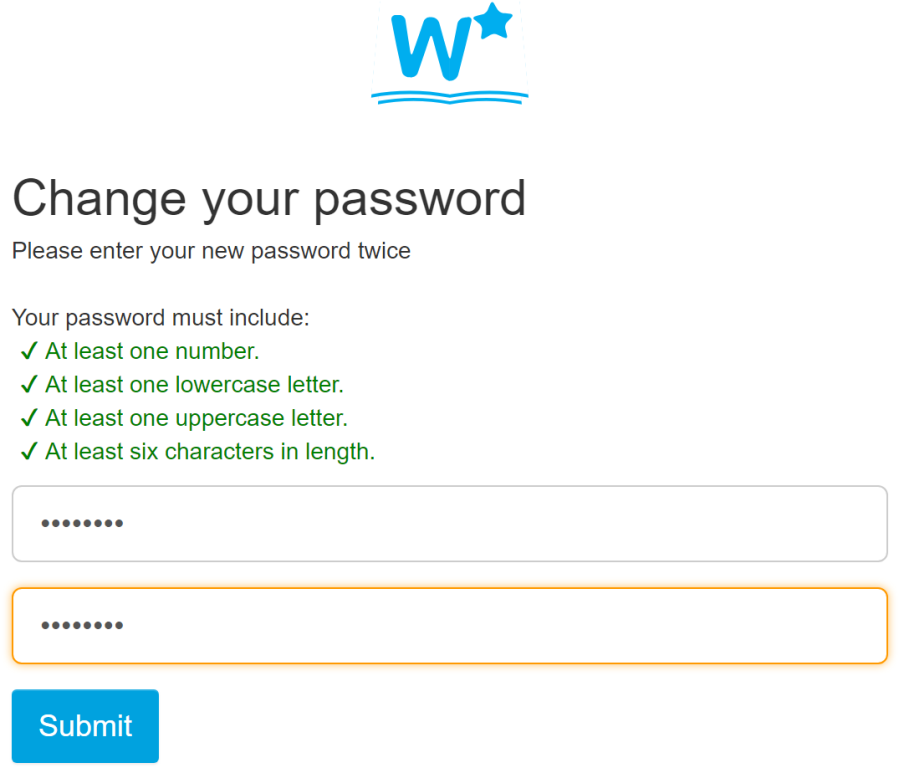Account administrators can add as many users to an account as they'd like, and set permission levels to control what actions each user can perform within the system.
Control user access within your account by creating multiple user groups with specific levels of permissions, and then assigning each user to the appropriate user group.
Add a New User Group
To add a new user group:
- In a Google Chrome web browser, log in to my.catalogkiosk.com.
- In the top right corner of the screen, click your email address to open the Account Management menu, and then click Users.
- This opens the user dashboard. Click Create Group.
- Enter in a new name for your user group, and set the permission level (Admin or User).
- Admin - Administrators can create and edit users and user permissions.
- User - Regular users are restricted from creating or editing user accounts. All other permissions are equal.
- Click Save.
Add a New User
To add a new user:
- In the Google Chrome web browser, log in to my.catalogkiosk.com.
- In the top right corner of the screen, click your email address to open the Account Management menu, and then click Users.
- This opens the user dashboard. Click Add User.
- Enter user details (email is required) and assign your user to a user group.
- Click Save.
- The new user will receive an email with instructions on how to log in to their my.catalogkiosk.com account and create their password.
Manage an Existing User
To manage an existing user:
- In the Google Chrome web browser, log in to my.catalogkiosk.com.
- In the top right corner of the screen, click your email address to open the Account Management menu, and then click Users.
- Click a user record to open the User Management screen.
- On the User Management screen, you can:

 Edit User Information
Edit User InformationClick in the desired field to make edits to a user's information.

 Update User Permissions
Update User PermissionsUser permissions are set on the User Group level. To update a user's permissions, select the user group from the User Group drop-down menu that contains the intended permissions for this user.